Information from dbMap/Web can be published using a range of reporting and export options. This section will explore the use of these options in the generation of reports and other published material from a database.
Creating a Report
Reports in dbMap/Web will be generated from the prospects in the current selection. Prospects can be added to the current selection by enabling the check-box to the left of the list items in the current list of Prospects. Each prospect which has been added to the current selection will be used to generate the report, so ensure the correct selection has been made before proceeding.
After making a selection, a report can be created using the Report button, available in the toolbar of the Prospect window. Clicking the Report button will open a list of reports associated with the current database.
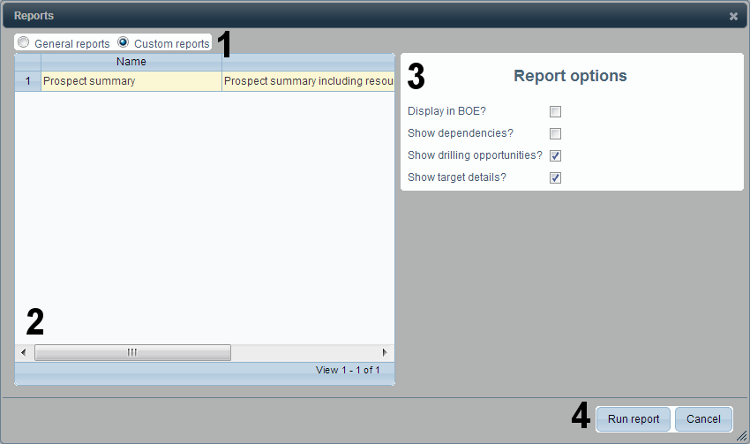 Click to Enlarge | |
1. General/Custom Report Switch |
Switch the report list between general reports (which can be run against a wide range of record types) and custom reports (designed to be run with a specific report type). |
2. Report List |
List of reports, as determined by the General/Custom report switch at the top of the window. |
3. Report Details/Parameters |
Details of the report selected from the report list. This content of this area will depend on the configuration of the selected report. |
4. Run/Cancel Report |
Run the selected report, or cancel and return to the main dbMap/Web interface. |
The list is divided into two sections: General Reports and Custom Reports. These can be toggled using the radio buttons at the top of the window. General Reports are reports or queries which can be run against a wide range of records, and aren't necessarily restricted to any one type of data. Custom Reports are typically tailored for a limited range of records, or even written exclusively for a single record type (Prospects for example).
Parameters and other options associated with reports selected from either list will be displayed in the right half of the window. These should be specified before running the report.
The Run Report button, in the lower right corner of the window, can be used to generate run the selected report with the specified parameters. The report will be displayed in a new window, from where it can be printed or saved to an external document using the print/save options available in the web browser used to access dbMap/Web.
Export Options
In addition to reporting, various pieces of information can also be exported to either comma delimited text files (CSV) or Excel spreadsheets. These output options are typically not as detailed or flexible as report generation, and are instead intended to provide a quick and easy means of transferring data to a mobile, easily shared format.
Export to CSV
Any of the lists in dbMap/Web can be exported to a comma delimited text file (CSV) using the Export to CSV toolbar option. Only records which are part of the current selection will be present in the output file.
After clicking the button, a CSV file will be downloaded by the browser. To view the file, either browse to the location in the current file system where downloaded files are stored, or use the browser download history to access the file.
Export to Spreadsheet
Resource computations can be exported to an Excel spreadsheet using the Export button, available in Prospect target resource computation window when viewing the details of a resource computation.
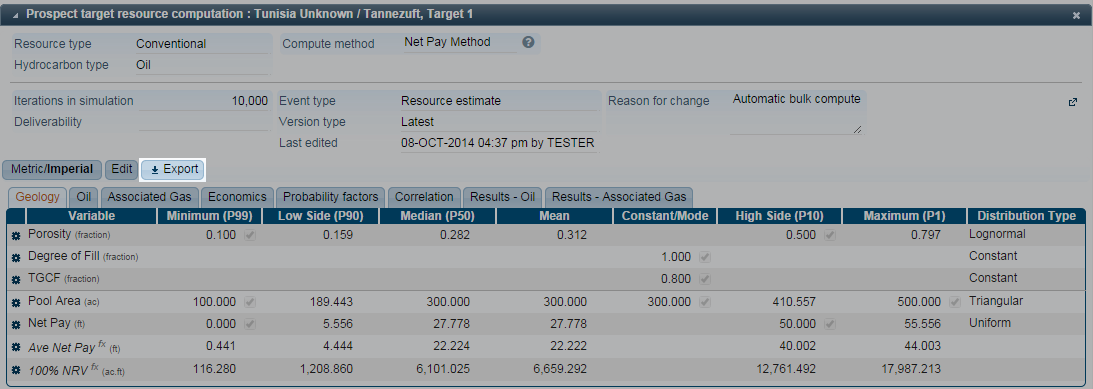
As with the export to CSV option, after clicking the Export button, an Excel spreadsheet will be automatically downloaded by the browser. To access the file, browse the location in the current file system used to store downloaded files (which will depend on the browser), or use the browser download history.
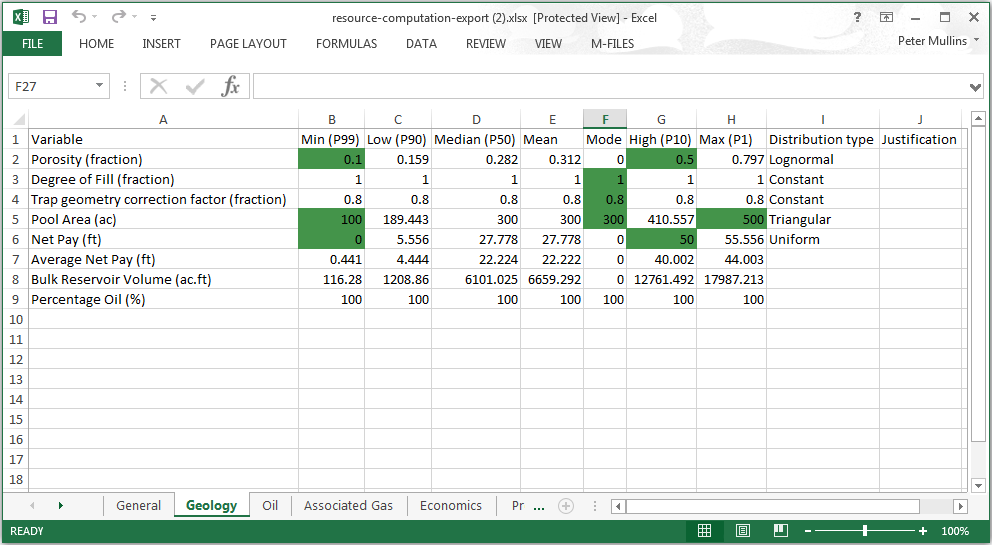
Data from the computation will be divided into separate sheets within the output spreadsheet. For each separate screen in the computation, a sheet will be added to the spreadsheet.